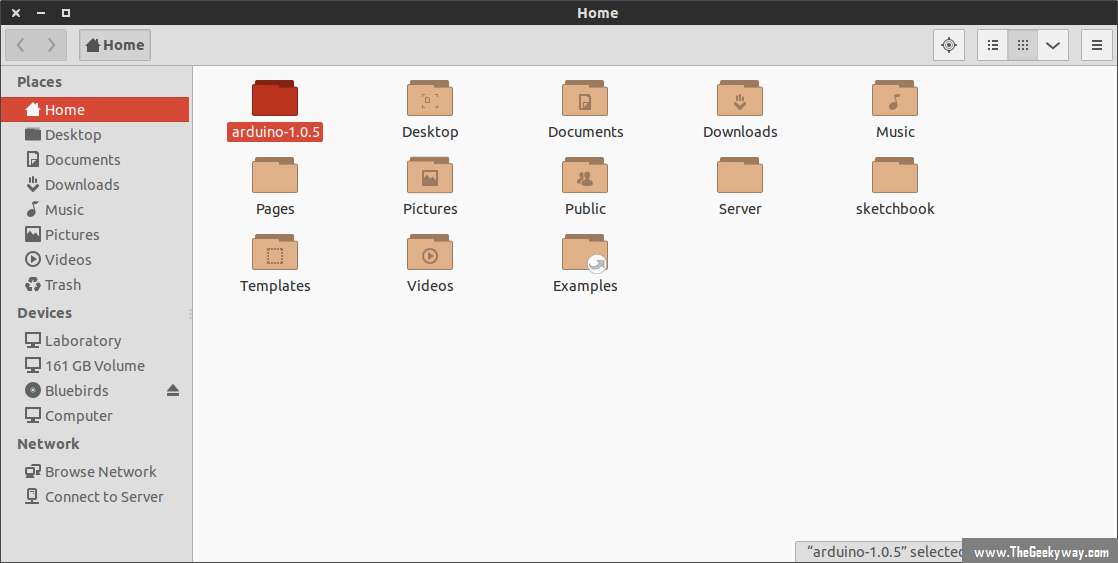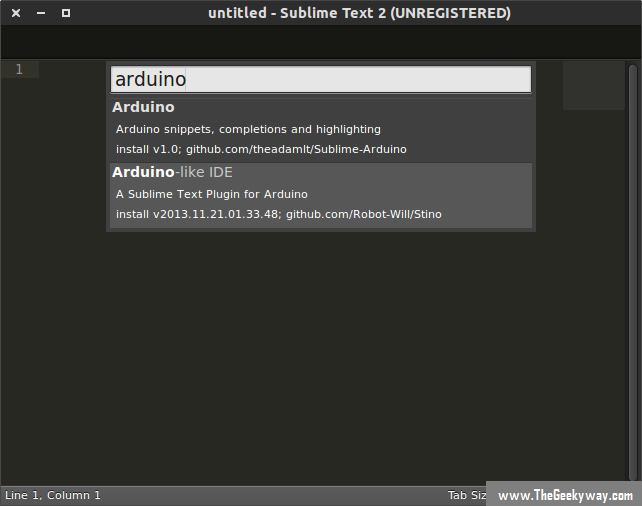Arduino, the world famous opensource electronic prototyping platform is undoubtedly the best series of boards used by makers & Engineers. However, the official Arduino IDE which is used to load the arduino sketch is bit clumsy. I never really liked Arduino IDE, so after searching a lot, I came to know about 'Stino', the plugin for world's slickest text editor Sublime Text 2. Using Stino you can edit arduino codes and even upload sketches to your Arduino board. All you have to do is follow the steps mentioned below.
Step 1 : Download Arduino IDE .tgz
Yeah, we need Arduino IDE for their libraries which we'll import in Sublime Text 2. So, download Arduino IDE.tgz from the Arduino Website as per your system architecture.
Now extract the downloaded .tgz & copy the extracted folder to /home directory.
Step 2 : Install Sublime text Editor
View THIS ARTICLE for procedure to install Sublime Text editor in your Linux system.
Step 3 : Installing Package control in Sublime Text
Now you've installed Sublime Text 2, but to install plugins for Arduino in Sublime text you have to add sublime package control. Sublime package control can discover, install & even update the sublime plugins .
To install Sublime package control, Start sublime text editor & press Ctrl + ` and type the following commands :
import urllib2,os; pf='Package Control.sublime-package'; ipp=sublime.installed_packages_path(); os.makedirs(ipp) if not os.path.exists(ipp) else None; urllib2.install_opener(urllib2.build_opener(urllib2.ProxyHandler())); open(os.path.join(ipp,pf),'wb').write(urllib2.urlopen('http://sublime.wbond.net/'+pf.replace(' ','%20')).read()); print 'Please restart Sublime Text to finish installation'
and press 'Enter' . Something like below shown image will appear.
Restart the Sublime Text editor.
Step 4 : Installing Stino
Stino is the plugin for Sublime text editor written by Robot-Will, you can view the code of Stino from Github
Now, Open Sublime text editor & go to Preference -> Package Control and click on Install Packages.
Wait for while till the repository is loading, once repository is loaded, you'll be able to access all the available plugins & install it. Search for 'Arduino IDE' & press 'Enter'. This will install 'Stino' in sublime text editor.
Step 5 : Configuring Stino to make Sublime text editor to work like Arduino IDE.
Now open Sublime text edito, in their one more tab will be available now, called 'Arduino'. Click on it & go to Preferences -> Select Arduino Application Folder. Then select the path where you've extracted arduino.tgz (In this we extracted in /home folder, so select home while declaring path to Stino)
If you've extracted arduino.tgz the steps will be like : Preferences -> Select Arduino Application Folder -> / -> home -> your_username -> arduino-1.0.5 and you'll get the output as given below :
That's all. Now, you can select your arduino board in which you're going to upload sketches from Arduino -> Arduino AVR boards. Use 'Verify/Compile' option to compile your arduino sketch & 'Upload' option to upload the sketch into arduino connected to your PC.
Honestly, Stino + Sublime text is so robust that i can't explain in words how much i am enjoying coding in Arduino.
I hope this article may help you to find an alternative to Arduino IDE & enjoy editing & uploading sketches in Arduino.