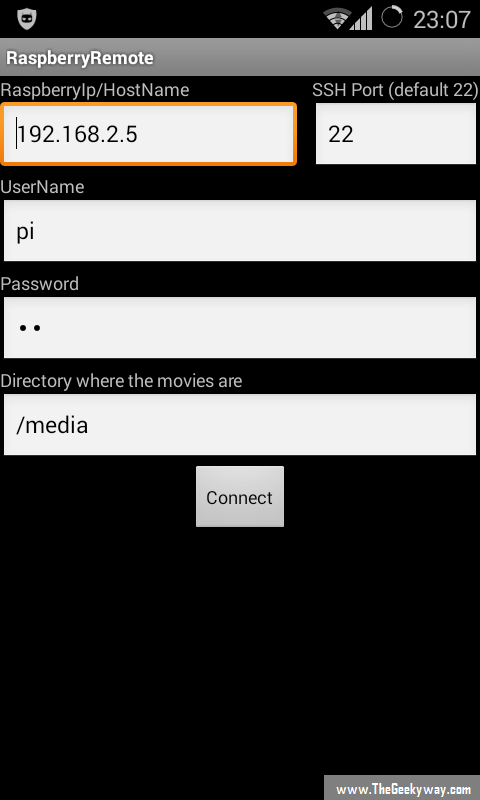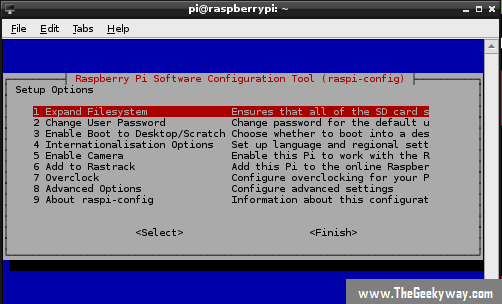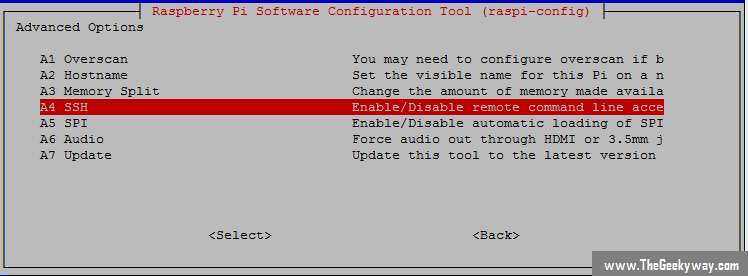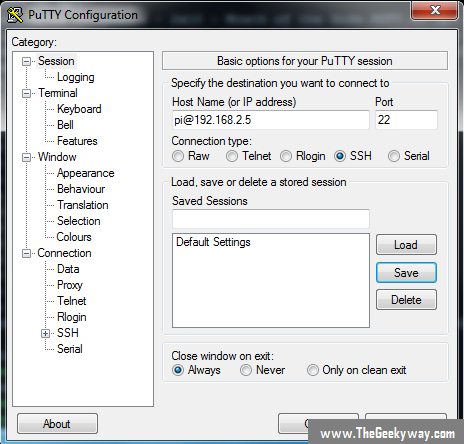OMX player is a command line player which can be controlled via Android app or over SSH.
OMX player can play all common files including .avi, .mp4 and mkv without any extra codec with subtitle.
Installing OMX Player
Download and install player from source
Stable Build (Already added in Raspbian also in ArcLinux):
wget https://github.com/downloads/torarin/omxplayer_0.3.3~git20131216~b34143c_armhf.deb
Experimental Build: (Android app prefers experimental build)
wget https://github.com/downloads/torarin/omxplayer/omxplayer_3~experimental~git20121208~ebfa6fc6_armhf.deb
Install:
sudo dpkg -i mxplayer_0.3.3~git20131216~b34143c_armhf.deb
*Note: OMXPlayer will not play MPEG-2 files, you need purchase licence to play. *
{#section style="font-size: 1.2em;"}
Get Android App
Raspberry Pi Remote Control Google Play link
Open and connect as shown below
In path give
/media
(Any USB attached to it will be listed here). You can browse like file browser. Even to root. just select the file and click play.Limitations: This app works sometime choppy but works well with Play/Stop. If doen't respond just wait for some time and use again. Keep in mind you are playing on card size machine not on high end desktop.
Control RaspberryPi / OMXPlayer via SSH
SSH should be enabled on raspi but if not you can enable it by following.
Run: sudo raspi-config
Advance --> SSH and enable it.
For more info about raspi-config and other configuration, see this tutorial.
Now, on your computer, open terminal Emulator (On Mac/Linux you already have it).
For windows download small software forTerminal Emulator, PuTTy , and open it.
(In host name or ip address, I already given \<userName>@\<ip>
Provide your password in next step, and you will land on home of pi in command prompt version. Here you can run any command which will be executed on Raspi directly.
Now just browse to your media file and run
omxplayer -s
For HDMI (video+audio)
omxplayer -o hdmi
Here are some more OMXPlayer commands
http://lukasz-skalski.com/index.php/projekty-inne/raspberry-control-control-raspberry-pi-with-your-android-device.html
# dpkg -i omxplayer_0.0.1-arm.deb
#### .... fails with missing dependencies ...
# apt-get -f install
### fetches the missing dependencies, configures the sym links etc
$ omxplayer --help
Usage: omxplayer [OPTIONS] [FILE]
Options :
-h / --help print this help
-a / --alang language audio language : e.g. ger
-n / --aidx index audio stream index : e.g. 1
-o / --adev device audio out device : e.g. hdmi/local
-i / --info dump stream format and exit
-s / --stats pts and buffer stats
-p / --passthrough audio passthrough
-d / --deinterlace deinterlacing
-w / --hw hw audio decoding
-3 / --3d switch tv into 3d mode
-y / --hdmiclocksync adjust display refresh rate to match video
-t / --sid index show subtitle with index
-r / --refresh adjust framerate/resolution to video
Play via SSH and feel like a pro.